4.1. How to run simulation¶
This chapter will introduce how to run system level simulation test on HBirdv2 E203.
4.1.1. Get ready¶
1. Setup environment
Recommended Linux system:
Ubuntu 18.04Required tools:
sudo apt-get install autoconf automake autotools-dev curl device-tree-compiler libmpc-dev libmpfr-dev libgmp-dev gawk build-essential bison flex texinfo gperf libtool patchutils bc zlib1g-dev git
2. Download e203_hbirdv2 project
git clone https://github.com/riscv-mcu/e203_hbirdv2.gitor
git clone https://gitee.com/riscv-mcu/e203_hbirdv2.gitNote
After this step, the project is cloned, and the complete e203_hbirdv2 directory is available on this machine. Assuming that the directory is <your_e203_dir>, the abbreviation will be used in the following text.
4.1.2. Compile self-test cases¶
1. Install RISC-V GNU toolchain
Download RISC-V GNU toolchain from Nuclei Download Center.
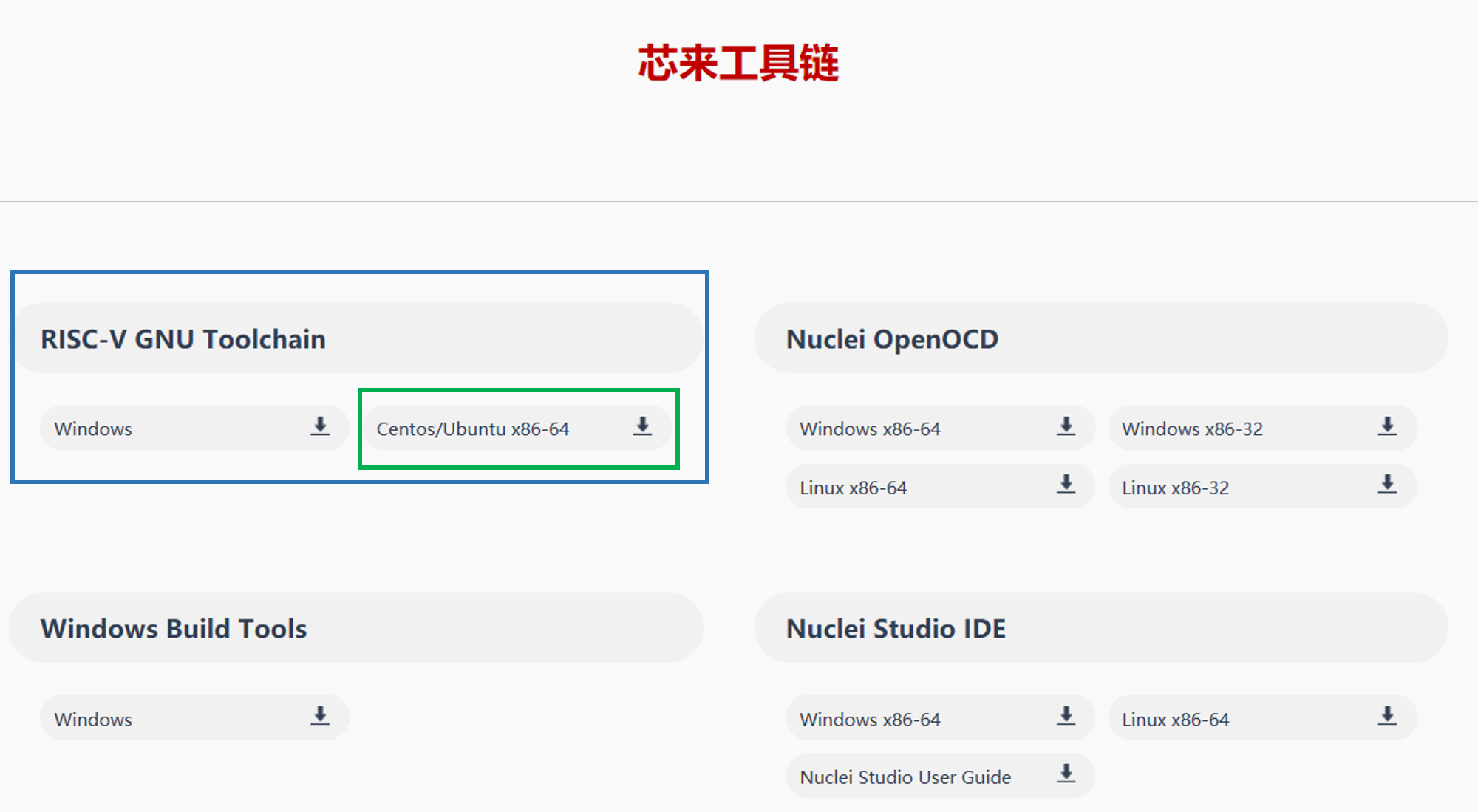
Fig. 4.1 RISC-V GNU Toolchain¶
Configure for riscv-tests
cp rv_linux_bare_9.21_centos64.tgz.bz2 ~/ cd ~/ tar -xjvf rv_linux_bare_9.21_centos64.tgz.bz2 cd <your_e203_dir>/ mkdir -p ./riscv-tools/prebuilt_tools/prefix/bin cd ./riscv-tools/prebuilt_tools/prefix/bin/ ln -s ~/rv_linux_bare_19-12-11-07-12/bin/* .
Note
rv_linux_bare_9.21_centos64.tgz.bz2 is a sample version, the name depends on the specific version when downloading.
2. Compile tests
cd <your_e203_dir>/riscv-tools/riscv-tests/isa
source regen.sh
Note
In <your_e203_dir>/riscv-tools/riscv-tests/isa/generated directory, there are pre-generated executable files. If the test codes have been changed, just using above commands could regenerate executable files.
4.1.3. Run simulation tests¶
1. Compile RTL
cd <your_e203_dir>/vsim
make clean
make install
// For VCS:
make compile SIM=vcs
// For iVerilog:
make compile SIM=iverilog
Note
Here we use iVerilog+GTKWave for simulation by default, and VCS+Verdi are also supported in simulation environment, you can choose the simulation tool by Makefile variable SIM. If you want to run simulation tests directly, please make sure these EDA tools are installed in your working environment.
If you use iVerilog as simulation tool, please make sure the tool verison is 12.0.
2. Run default testcase
// For VCS:
make run_test SIM=vcs
// For iVerilog:
make run_test SIM=iverilog
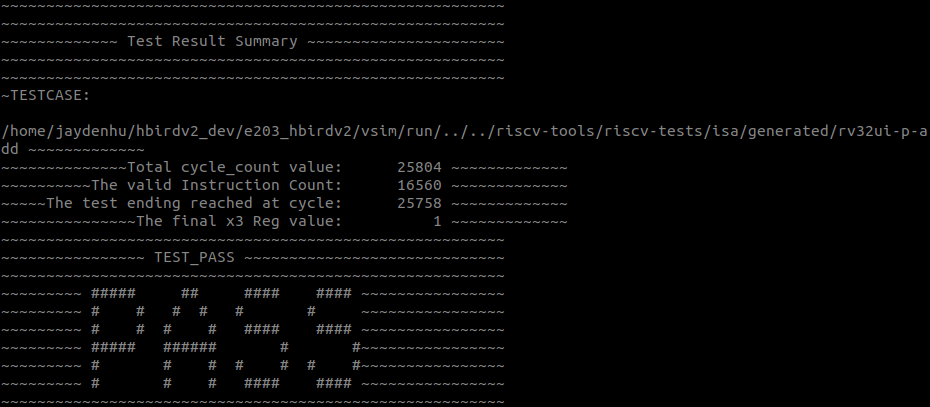
Fig. 4.2 Default test simulation result¶
3. Show waveform
// Using Verdi:
make wave SIM=vcs
// Using GTKWave:
make wave SIM=iverilog
Note
The combination of simulation tool and waveform viewer is fixed in Makefile.
VCS + Verdi
iVerilog + GTKWave
Fig. 4.3 Waveform with Verdi¶
Fig. 4.4 Waveform with GTKWave¶
4. Run regression
// For VCS:
make regress_run SIM=vcs
// For iVerilog:
make regress_run SIM=iverilog
5. Check regression result
make regress_collect
Regression result is printed as shown in the figure below.
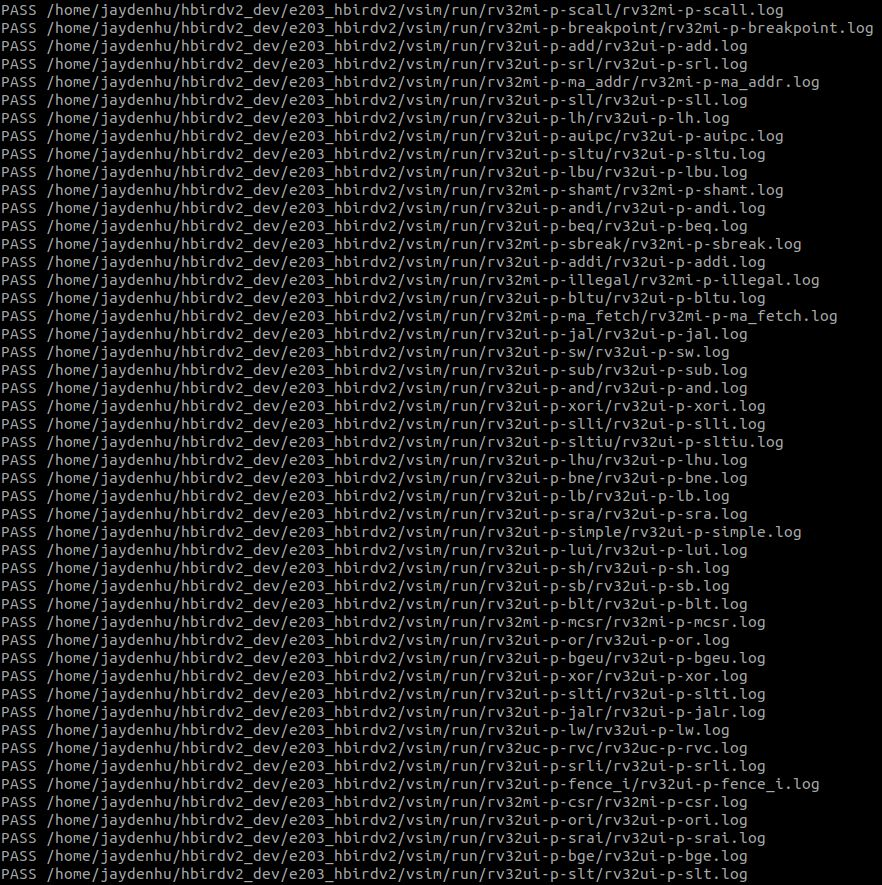
Fig. 4.5 Regression result¶